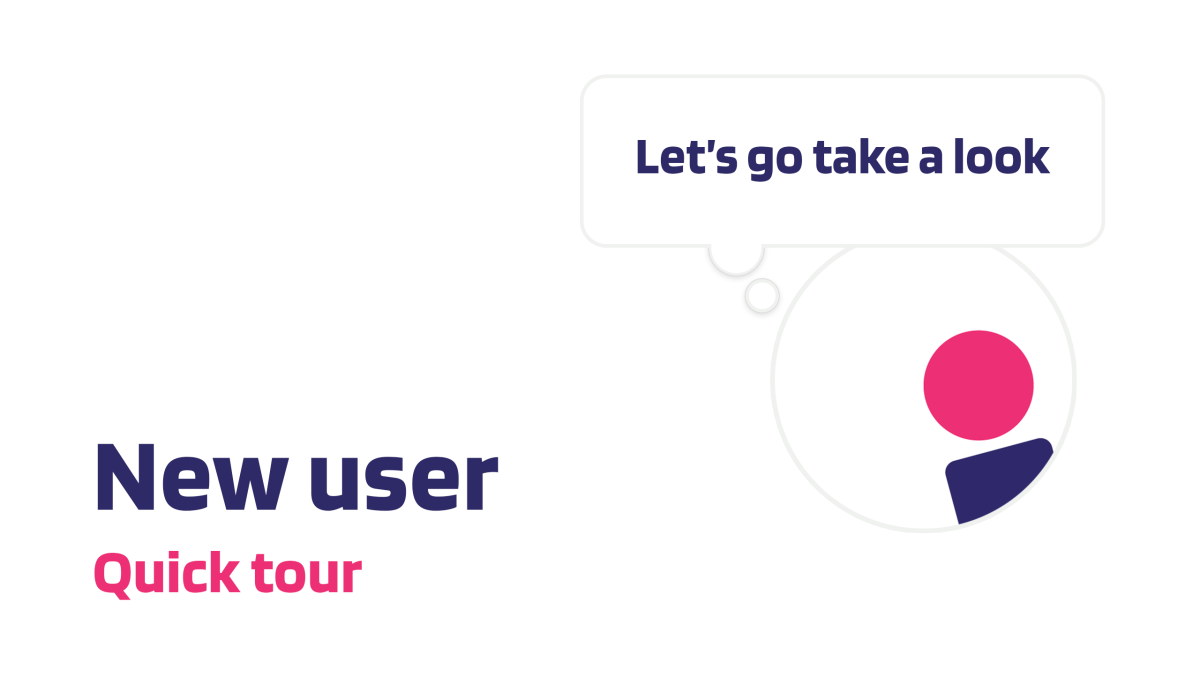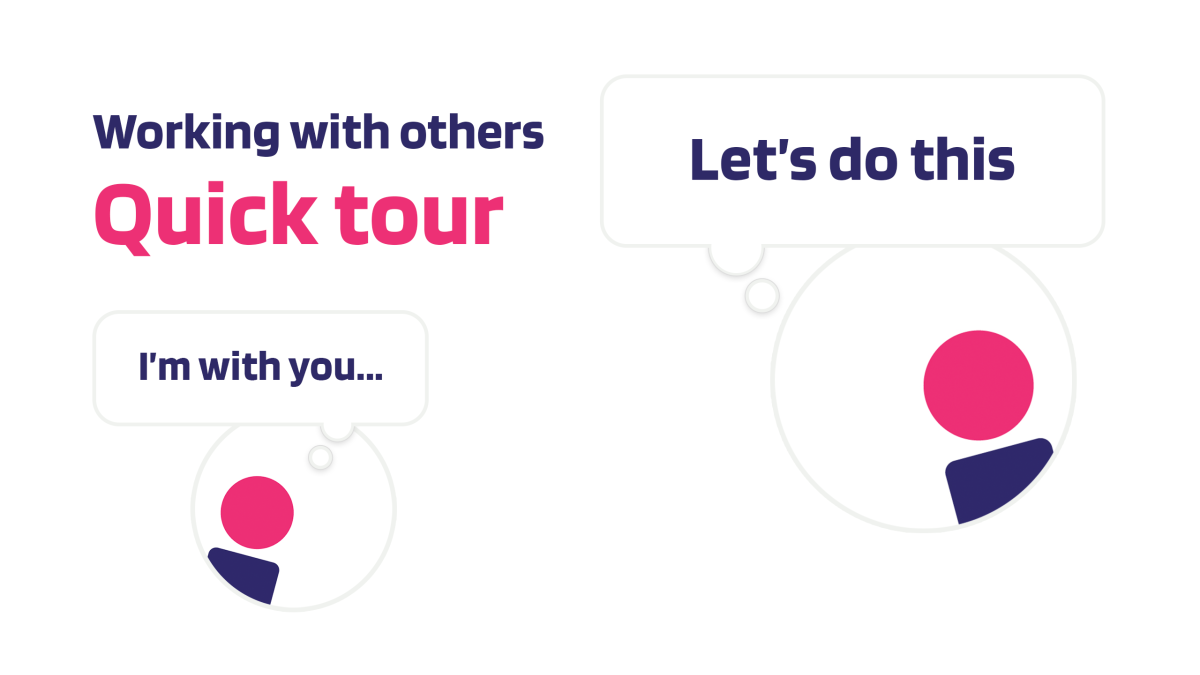insite help
Using insite on your own
Add insite to your browser
- Open Chrome or Edge on your Mac, PC or Linux device.
- Go to the signup page and choose a plan.
- Follow the instructions to sign up for an account and install the insite extension.
Create a note on your home feed
- On your home feed, type some text into the 'What's the thought' box at the top and click save.
- Your new note will appear at the top of the feed.
Create a note anywhere on the web
- Start by navigating to any page on the web.
- Look for the insite button on the RHS of your browser window and click to open the sidebar.
- Type some text into the 'What's the thought' box at the top of the sidebar and click save.
- Your new note will appear at the top of the sidebar feed - note how the URL and title of the page are automatically added to the note.
Tip: Only notes created on the page are displayed in the sidebar
Tip: insite is not just for web pages, try docs, emails, forums, applications - anywhere you can browse
Access your home feed
- Click the home icon at the top of the sidebar to go to your home feed.
- The home feed displays all your notes, wherever they were created.
Tip: Notes created on web pages have a clickable link. Notes created on the home feed have no link
See a note in context
- On your home feed, click the link on a note.
- You will be taken to the place where the note was created and the sidebar will open to display it (and any others you have made there).
- Try creating a second note on that page.
Tip: This allows you to easily filter for all notes made there
Mark a note as important
- Open your home feed or the sidebar on a page where you have a note.
- Click the flag icon to mark a note as important.
- On your home feed, use the 'flagged' filter to see all your flagged notes.
Tip: You can flag notes, then hide them for now to keep your feed clear. Find them later by filtering for flagged, and then clicking the 'include hidden' switch at the top of the feed
Mark a note as done
- Open your home feed or the sidebar on a page where you have a note.
- Click the tick icon to mark a note as done.
- On your home feed, use the 'done' filter on the LHS to see all your completed notes at once.
Tip: Use the tick for completed tasks - or when notes are shared with you by others, for acknowledging the note. The person who shared the note with you can see if you have ticked it
Hide a note
- Open your home feed or the sidebar on a page where you have a note.
- Click the eye icon to temporarily hide a note from view.
- Click the 'Include hidden' toggle at the top of the feed to see all your notes at once.
Tip: click 'Include hidden' when you are filtering your home feed for flagged or done notes and see them all at once
Tip: You can unhide notes at any time to bring them back into view on your home feed
Quote a note
- Open your home feed or the sidebar on a page where you have a note.
- Click the arrow at the top of the note.
- The note will load into the 'What's the thought' box at the top of the feed.
- Type some text into the box and create a quoted note.
Tip: When working with others, quoting allows you to reply to and forward notes - and also to add a private note to the note you received
Styling note text
- Start creating a new note
- Put an asterisk (*) before and after words you want to italicise
- Put a double asterisk (**) before and after words you want to bold
Tip: insite supports most Markdown commands. Search online for a Markdown Guide if you want to try more!
Working across browser-based apps
- insite integrates seamlessly with all the other browser-based apps - email, productivity tools, documents, video streaming platforms - anything you use.
- Navigate to a specific point of interest in your browser-based app.
- Click the insite button to open the sidebar and take a note.
- Notice how insite adds a link to that note - this takes you back to the same place in the browser-based app when you click it on the home feed.
Tip: Go and try it now! This is insite's superpower - it works across anything you browse!
Using insite with others
Add a contact
Using insite on your own is only half of the story. Networking and sharing is the next chapter. Think of insite as a personal 'organiser' with unique collaboration capabilities. Also - it's fun.
- Go to your home feed and click the 'People' tab on the LHS.
- Click 'Add member' or 'Add user' to your Network or Team.
- Add you contact's name and email address and click 'Done'.
- An email will be sent to the email address inviting them to join.
Share a note
Here's the trick - not only can you create notes and share them with others, but you can also share a note you created for yourself by quoting it and adding them.
- On you home feed or on a page feed, type your message into the 'What's the thought' box.
- Click the person icon at the bottom of the note.
- Begin to type the name of a person into the 'Share with...' field and select them from the list.
- You can add multiple people.
- Click the 'Share' button when you are ready.
- The note will be shown on their home feed.
Managing shared notes
Now for the best bit - people in your network sharing notes with you. Try clicking their profile picture to filter your feed by that user. This powerful filtering allows you to easily manage the people in your network.
- Any notes shared with you by others will display on your home feed, displaying their profile picture and details.
- Click their profile picture to only show notes from that person.
- Try clicking your own profile picture.
Reply to a note
Quoting notes allows you to reply, reply all and forward notes.
- Click the arrow on the note that has been shared with you.
- The note will load into the 'What's the thought' box at the top of the feed.
- Type some text into the box to reply to the quoted note.
- You can add to or change the people the note will be shared with using the 'Share with...' field.
- Alternatively, you can remove the sender if you just want to make a private note on the note they have shared with you.
Flag important notes
Flagging notes helps you organise them - others you are sharing with can't see you've flagged a note.
- Click the flag icon on the shared note to mark it as important.
- The person who shared the note with you, and any others they added, will not be able to see that you have marked it as important.
Marking notes as done
The people you share with can see the tick against your name when you mark as done - so you can also use it to notify them that you've seen the note or completed a task.
- Click the tick icon on the shared note.
- The person who shared the note with you, and any others they added, will be able to see that you have ticked it.
- Use this to mark the note as done, or to acknowledge that you have received it.
Working across shared browser-based apps
If you share a note from somewhere where someone doesn't have access permissions, that system will block access (same as if you pasted a secure link into an email or message).
- With insite, you can share notes on top of any collaborative browser-based apps - Google Suite, Clickup, Hubspot, Mailchimp, Miro, etc.
- Navigate to a specific point of interest in your browser-based app.
- Click the insite button to open the sidebar and share a note with someone. The note will contain a link to the specific place in the app.
- When you share notes from secure systems, the people you share it with will see the note you wrote. When they click through, if they don't have permission, the system will block them or ask them to request access permission.
Frequently asked questions
1. Does insite track my browsing?
insite only stores the URLs of places where you create notes - along with the text of the note and any assignees. When you click on a link in a note to navigate to where it was created, your note text is displayed via a secure SSL connection. The underlying website or service is unaware of this and cannot 'see' your note.
2. Can a web page publisher see me using insite?
Use insite on top of a web page, application or service with complete privacy - the underlying service provider or publisher cannot detect that you are using insite. They will, of course, still be able to track that you visited them as they would normally.
3. Can I use insite in incognito mode?
To use insite in incognito mode - go to your extensions and click 'details' on insite. In there you can enable insite in incognito mode. When you add a note to a web page, the publisher of that page cannot see it, whether you are in incognito mode or not.
4. What about secure pages and documents?
insite works the same way as email and messaging. If you share a note from a secure page or document, the people you share it with will see the note you wrote. If they click to view the link but do not have access permissions for that system or document, that system or domain will block them or ask them to request access permission.
5. Can I upload images and documents?
insite is not a hosting service - there are many services that provide hosting for images, photographs, as well as documents and other files - use one of those. Once uploaded there, just click the insite button to open the sidebar, add your note and share it with others.
6. What does 'private by default' mean?
A note that you create for yourself can only be seen by you. A note that you share with others can only be seen by them - although any note can be 'quoted' and shared again, perhaps with people you don't know.
7. What about mobile and tablet?
Currently, insite is 'desktop' compatible and available for Chrome and Edge browsers running on Windows, Mac OS and Linux. We will be adding Safari and Firefox versions shortly and then also mobile and tablet versions for Android and iPhones. Stay tuned!
8. Can I turn insite off?
Go to Extensions/Manage Extensions in your browser menu (top right corner) and you will find a toggle switch where you can turn insite on and off. This can be useful if you are watching a movie full screen and want to hide the insite sidebar tab temporarily. Don't forget to turn it back on when you're finished.
Our data policy
We treat your data with the utmost care and privacy - see our Privacy Policy
Just ask and we'll provide a download of all your notes - request your data.
Still need help?
We're here to answer any questions you have.
Contact Support